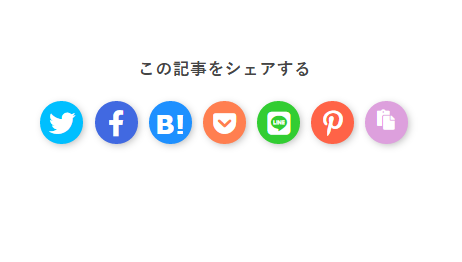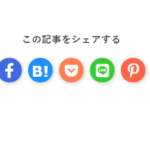こんにちは。なかにしです。
前回に続き、シェアボタンの解説をしていきます。
パターン② 自分で作成したボタンにシェア機能をくっつける
せっかくシェアボタンを自作するなら、できること全部やろう!
ということで今回はただシェアするだけでなく
「画像添付」した状況でシェアをさせてみたいと思います。
前提: OGPについて
画像添付をさせるためには「OGP」を理解する必要があります。
▽OGPとは
OGPとは、Open Graph Protcol の略で、FacebookやTwitterなどのSNSでシェアした際に、Webページのタイトルや概要、イメージ画像、URL含めた詳細情報を正しく伝えるためのHTML要素のことです。
https://seolaboratory.jp/64252/#:~:text=OGP%E8%A8%AD%E5%AE%9A%E3%81%A7%E3%81%AF%E3%80%81%20OGP%E3%81%AE,%E3%81%99%E3%82%8B%E3%81%93%E3%81%A8%E3%82%82%E5%8F%AF%E8%83%BD%E3%81%A7%E3%81%99%E3%80%82
ざっくりの流れとしては、
①OGP設定でウェブサイトに画像を持たせる
②シェアボタンを押す
③アプリ(Twitter等)に移動した際に画像を添付する
です!
共通のOGP設定
OGPはFacebook社が始めたものですが、
TwitterやLINEもOGPに対応していますので、共通の設定が可能です。
▽完成系はこちらです。
<!DOCTYPE html>
<html lang="ja">
<!-- OGP設定の宣言 -->
<head prefix="og: https://ogp.me/ns#">
<!-- OGP設定 -->
<meta property="og:title" content="なかにしが日頃の技術をまとめています。" />
<meta property="og:description" content="エンジニアである「なかにし」が日頃使用した技術をまとめているブログです。" />
<meta property="og:image" content="https://nakanishi-s.blog/sample/onsen.jpg" />
<meta charset="UTF-8">
<meta http-equiv="X-UA-Compatible" content="IE=edge">
<meta name="viewport" content="width=device-width, initial-scale=1.0">
<title>カスタムシェアボタン</title>
</head>
<body>
</body>
</html>上から順に説明していきます!
可変部分は「content=””」の部分です!
▽html or headタグに以下を追加します。
prefix="og: https://ogp.me/ns#"今からOGP設定をするよ!っておまじないです。
▽Titleの設定
<meta property="og:title" content="なかにしが日頃の技術をまとめています。" />content=””の中にシェアする際のタイトルを設定します。
▽Descriptionの設定
<meta property="og:description" content="エンジニアである「なかにし」が日頃使用した技術をまとめているブログです。" />content=””の中に自分がシェアする際の説明文を設定します。
▽画像の設定
<meta property="og:image" content="https://nakanishi-s.blog/sample/onsen.jpg" />content=””の中に自分がシェアする際に添付する画像を設定します。
※http or https から始まる絶対パスで指定します。
▽TwitterのみHead内に以下を追記します。
<meta name="twitter:card" content="summary_large_image">content=””の中は「Summary Card」「Summary Card with Large Image」「Player Card」「App Card」の4種類のどれかを指定します。
Summary Cardは普通サイズ、
Summary Card with Large Imageは大きめの画像が添付されます。
Player Cardは動画用、
App Cardはアプリ用に使います。
OGPとTwitter Card の設定ができていれば、
どんな風に表示されるか、イメージ画像の確認ができます。
「OGP 設定 確認」などで調べれば出てきます。
OGP確認ツール や ラッコツールズ あたりが見やすいです。
※確認前にサーバーに上げる必要があります。
▽「Summary」「Summary Large」のイメージ
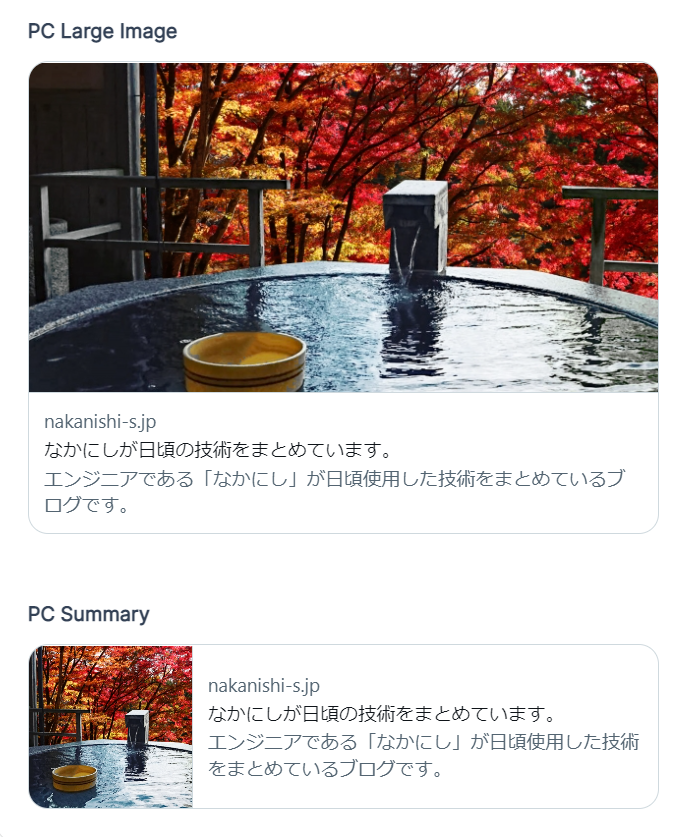
あとはシェア機能を付けたいものを用意し、以下のコードで囲みます。
<a href="https://twitter.com/share?url={シェアしたいURL}target="_blank" data-show-count="false">
//ここにシェア機能を付けたいものを入れる
</a>
<script async src="https://platform.twitter.com/widgets.js" charset="utf-8"></script>url={シェアしたいURL}にURLを設定します。
Twitterの場合は「ツイート時の本文」「ハッシュタグ」を追加で設定することができます。
本文は「&text={追加したいテキスト}」
ハッシュタグは「&hashtags={追加したいハッシュタグ}」で設定します。
ちなみに改行は「%0a」です。
aタグの間にボタンや画像を入れると、それにシェア機能が付きます。
▽完成版はこちら
<!DOCTYPE html>
<html lang="ja">
<!-- OGP設定の宣言 -->
<head prefix="og: https://ogp.me/ns#">
<!-- OGP設定 -->
<meta property="og:title" content="なかにしが日頃の技術をまとめています。" />
<meta property="og:description" content="エンジニアである「なかにし」が日頃使用した技術をまとめているブログです。" />
<meta property="og:image" content="https://nakanishi-s.blog/sample/onsen.jpg" />
<meta charset="UTF-8">
<meta http-equiv="X-UA-Compatible" content="IE=edge">
<meta name="viewport" content="width=device-width, initial-scale=1.0">
<title>カスタムシェアボタン</title>
</head>
<body>
<!-- Twitter -->
<a href="https://twitter.com/share?url=https://nakanishi-s.blog&text=なかにしの技術ブログをみんなに拡散しよう!%0a&hashtags=なかにし" target="_blank"
data-show-count="false">
<button>シェア!!</button>
</a>
<script async src="https://platform.twitter.com/widgets.js" charset="utf-8"></script>
</body>
</html>
LINE
シェア機能を付けたいものを用意し、以下のコードで囲みます。
<a class="link_to_sns" href="https://social-plugins.line.me/lineit/share?url={シェアしたいURL}"
target="_blank" rel="nofollow noopener noreferrer">
// ここにシェア機能を付けたいものを入れる
</a>
<script type="text/javascript">LineIt.loadButton();</script>url={シェアしたいURL}にURLを設定します。
aタグの間にボタンや画像を入れると、それにシェア機能が付きます。
▽完成系がこちら
<!DOCTYPE html>
<html lang="ja">
<!-- OGP設定の宣言 -->
<head prefix="og: https://ogp.me/ns#">
<!-- OGP設定 -->
<meta property="og:title" content="なかにしが日頃の技術をまとめています。" />
<meta property="og:description" content="エンジニアである「なかにし」が日頃使用した技術をまとめているブログです。" />
<meta property="og:image" content="https://nakanishi-s.blog/sample/onsen.jpg" />
<meta charset="UTF-8">
<meta http-equiv="X-UA-Compatible" content="IE=edge">
<meta name="viewport" content="width=device-width, initial-scale=1.0">
<title>カスタムシェアボタン</title>
</head>
<body>
<!-- LINE -->
<a class="link_to_sns" href="https://social-plugins.line.me/lineit/share?url=https://nakanishi-s.blog"
target="_blank" rel="nofollow noopener noreferrer">
<button>シェア!!</button>
</a>
<script type="text/javascript">LineIt.loadButton();</script>
</body>
</html>シェア機能を付けたいものを用意し、以下のコードで囲みます。
<a href="http://www.facebook.com/share.php?u={シェアしたいURL}" rel="nofollow noopener" target="_blank">
// ここにシェア機能を付けたいものを入れる
</a>u = {シェアしたいURL}にURLを設定します。
aタグの間にボタンや画像を入れると、それにシェア機能が付きます。
▽完成系がこちら
<!DOCTYPE html>
<html lang="ja">
<!-- OGP設定の宣言 -->
<head prefix="og: https://ogp.me/ns#">
<!-- OGP設定 -->
<meta property="og:title" content="なかにしが日頃の技術をまとめています。" />
<meta property="og:description" content="エンジニアである「なかにし」が日頃使用した技術をまとめているブログです。" />
<meta property="og:image" content="https://nakanishi-s.blog/sample/onsen.jpg" />
<meta charset="UTF-8">
<meta http-equiv="X-UA-Compatible" content="IE=edge">
<meta name="viewport" content="width=device-width, initial-scale=1.0">
<title>カスタムシェアボタン</title>
</head>
<body>
<!-- Facebook -->
<a href="http://www.facebook.com/share.php?u=https://nakanishi-s.blog" rel="nofollow noopener" target="_blank">
<button>シェア!</button></a>
</body>
</html>さいごに
OGPとかいう謎の3文字が出てきてビビりましたが、
普通に初期設定のことなんですね。
ITあるある、謎の3文字多すぎ。
今回はここまで!
Enjoy Hacking!!